Work on Project e continues, slowly, as time permits.
- The Alfa WiFi adapter worked right out of the box; just a simple plug and play operation. Who’d a thunk it?
- Built-in wireless continues to be a problem, but mostly on my home network. I am starting to wonder if this is an issue with the access point. Wireless at St. Ed’s (where I’m spending a lot of time these days) isn’t great, but at least the connections stay up.
- As far as I can tell, the current version of Wireshark for Ubuntu 9.04 is 1.0.7, while the current stable version for other platforms (including Ubuntu Karmic, aka 9.10) is 1.2.1. Between that and the other wired/wireless networking issues, I think I’m going to wait until Karmic drops in late October, then upgrade and install Wireshark and Kismet if networking is stable.
In the meantime, I’ve spent the last few days playing around with something else…
As I may have mentioned, I’m taking two night classes at St. Ed’s this semester; a speech class, and “Administration of Info Systems In Organizations”; the latter is basically a SQL Server 2005 class. (If the blue Microsoft books mean anything to you, the class is 2780B.)
Of course, we have labs using virtual machines under Virtual PC. “Hey,” I said to myself, “I wonder if I can get these labs to run under Ubuntu. And, if I can, will they run well enough to be useful?”
Step 1: download and install Sun’s VirtualBox. (My great and good friend Other Brian has suggested VMWare Server as another possibility, and I may give that a try.)
Step 2: Install Windows Server 2003. (Perfectly legit, I might add; I have an MSDN subscription through work, and I dowloaded Server 2003 as part of Microsoft’s Dreamspark program as well.)
Step 3: Install SQL Server 2005.
Step 4: Profit.
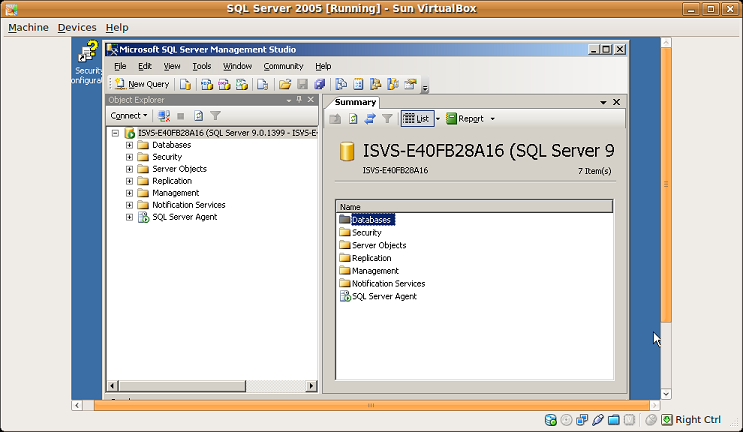
At this point, the two big problems are:
- Getting the actual VMs from the instructor, which is just a “How do you easily transfer 8+GB of files?” problem.
- Converting those VMs from Virtual PC to OVF format, which VirtualBox supports. It looks like OVF is basically just a disk image file (like Virtual PC’s VHD) and an XML descriptor file. It also looks like there are some tools out there that will do the conversion; I just haven’t dug deep enough to find the best one.
“But don’t you have Parallels installed on the MacBook? Why not do your VMs there and get more memory and a dual-core processor?” Because:
- As far as I can tell (unless they added this in the new version) you can’t import a VHD or OVF file into Parallels.
- Yes, I do have a XP VM installed. Yes, I could install Virtual PC under that. I’ve tried. Virtual PC checks to see if it is running in a virtual environment, and, if it is, stops.
- I realize virtualization is kind of old hat these days, but to me, there’s something fundamentally nifty about doing this on the netbook. The best way I can describe it is that it is like having your own mini laboratory set up, in a space no bigger than a hardback book.
As far as performance goes, it seems pretty fair, given the VM is running on a 1.66 GHz low-power single-core processor with 1 GB total of RAM. Server 2003 takes about a minute to start up, there’s no lag in the Start menu, and selections seem pretty responsive. Networking within the Server 2003 VM worked with no configuration required; even the battery life monitor within the VM agrees pretty closely with the Ubuntu power manager.